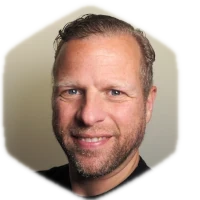Introduction
During a project for nostromo, I had to configure lots of Gravity Forms which were connected to MailChimp lists. I set up all the forms and MailChimp feeds (thanks to the MailChimp Add-on) on the development environment, and included the migration steps in the ‘go-live-docs’. In this case the project included a WordPress multisite network with three existing sites and one new site. Challenge accepted!
So, when testing the ‘go-live-docs’, I was ready to export and import the forms. The export was done with the standard Gravity Forms export feature, found in your WordPress dashboard under Forms -> Import/Export. The next step was importing the forms. Again this was a flawless task. When checking the forms however, I saw the MailChimp feeds were not imported. Hmm, that’s odd, or is it just how the import/export of Gravity Forms is supposed to work?
I contacted Gravity Forms support and got a fast, clear, disappointing answer:
I’m afraid that exporting feeds is not currently possible. We do have this in our feature request list so I have added your vote. I’m sorry for any inconvenience that this may cause you.
This did not bring hope, and I was preparing to manually copy the feeds. Until I realized I was part of a great community, the WordPress community. A community in which you can ask questions, no matter what the level is, and where someone is always available to answer your question. I decided to go to the Post Status Slack and post my question in the #heavydev channel.
After about 40 minutes I got a reply from Naomi C. Bush from gravityplus.pro. They also have a Slack team, which I have joined. Naomi directed me to a plugin, Import/Export Add-On Feeds for Gravity Forms. She had no experience with it, and I decided to give it a try. Since I have written this blog, you can conclude it works. Thanks Naomi, and thanks Anthony Montalbano for developing the plugin and sharing it with the WordPress community.
Let’s go to the details, how to use this plugin.
Installing the plugin
Install the plugin from your WordPress dashboard, by going to Plugins -> Add New. Search for the plugin by entering import export feeds gravity forms in the search box in the top right corner. Install and activate (or network activate if you need it in all sites in a network). The plugin is now active and we can use it.
How to export MailChimp feeds
To export feeds, we need to navigate to Forms -> Import/Export. Besides the default export options, we see two new options: Export Feeds, and Import Feeds.
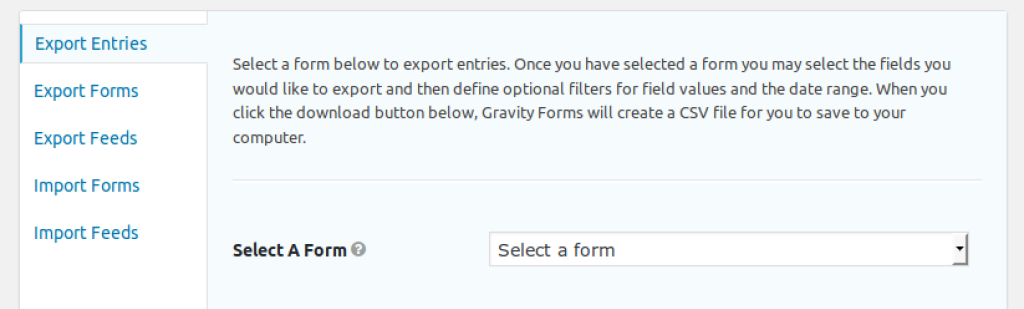
Click on Export Feeds. In most cases you can select all feeds, or just select the feeds you want to export and click Download Export File. If you have chosen smart names for your feeds, selecting will be easy. If not, well, lesson learned right?
How to import MailChimp feeds
Go to Forms -> Import/Export and click on the Import Feeds link on the site where you want your feeds to be imported. Select the .json file that you have exported and click on import.
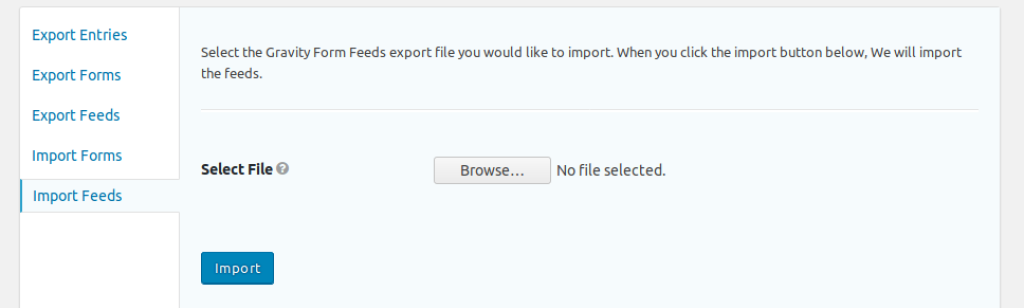
After the import is done, you will see a comforting notification on your screen:
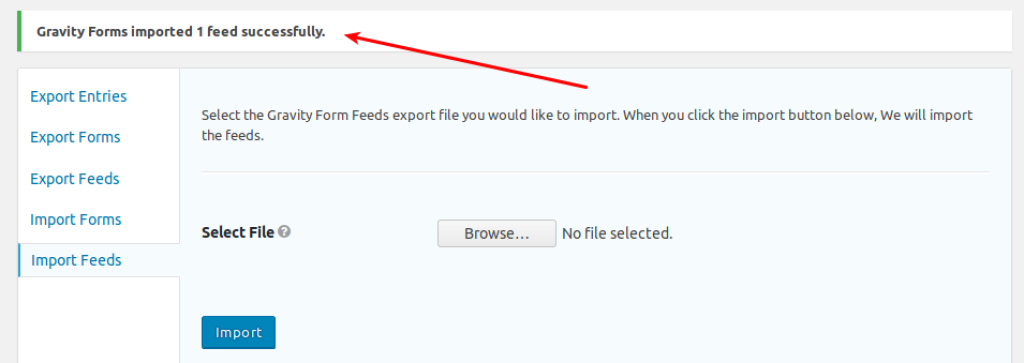
See the result
To see the result, go to your form. In the Settings tab go to Mailchimp. You will see your imported feed(s) in the MailChimp feeds list.
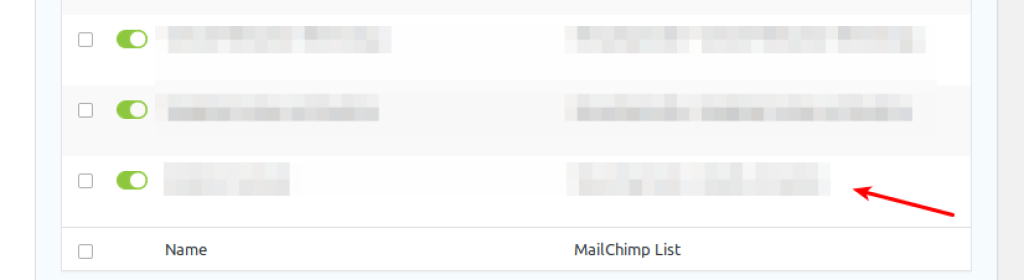
If you have any questions about this, please let me know, I’m happy to help.